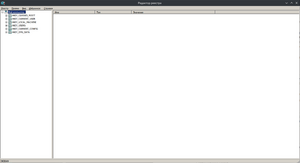Optimization games in ExaGear
On this page you will find various Direct3D commands and registry settings to improve stability/fps in games when using ExaGear.
taskset
Forced selection of performance cores increases fps in some games, but reduces stability.
Processor cores are numbered from zero.
In eight-core processors, numbers "0" to "3" are usually energy efficient (weak) cores, and numbers "4" to "7" are powerful.
To activate taskset, you need to write taskset -c 0-7 in the shortcut file (located in the Desktop folder (Desktop) if a shortcut was created) program name.desktop (here any necessary kernels are written , from zero to seven, strong ones are preferred) between WINEPREFIX... and wine c:\\\.... Also, in order not to prescribe each application manually, you can create a TFM shortcut and add taskset, after that, each time you start the file manager from the shortcut, taskset will be used automatically.
In Chinese fix.. caches and other relevant ones, this command is usually written in the TFM .desktop file, so in most cases you won’t have to manually write taskset.
backbuffer
OffScreenRenderingMode - Registry setting that selects the offscreen rendering mode. fbo - use framebuffer objects for off-screen rendering (slower than backbuffer by default).
backbuffer - render offscreen render targets to backbuffer (unstable, faster than fbo)
The registry file is located along the path: HKEY_CURRENT_USER/Software/Wine/Direct3D
csmt
csmt is a registry setting that sets rendering multithreading. The default value is 0. You can use values: 0,1,3. In ExaGear, csmt=1.3 values increase performance, but may cause game freezes and crashes. The registry file is located along the path: HKEY_CURRENT_USER/Software/Wine/Direct3D
MaxVersionGL
MaxVersionGL is a registry setting that sets the maximum version of the OpenGL renderer. The registry file is located along the path: HKEY_CURRENT_USER/Software/Wine/Direct3D
VideoMemorySize
VideoMemorySize is a registry value that sets the amount of video memory in Wine. The registry file is located along the path: HKEY_CURRENT_USER/Software/Wine/Direct3D
UseGLSL
UseGLSL is a registry setting that enables/disables GLSL shaders. The default value is "Enabled". Setting the value to "Disabled" is not recommended. The registry file is located along the path: HKEY_CURRENT_USER/Software/Wine/Direct3D
WineD3D
WineD3D for Windows can be used in ExaGear, by default WineD3D is built into modified caches. The most stable versions will be 1x-3x but the speed will be relatively slow. WineD3D 7.8 will be the fastest but not the most stable.
PhysX
PhysX is a middleware, a cross-platform physics engine for simulating a number of physical phenomena, as well as a development kit (SDK) based on it, developed by NVIDIA. In other words, a graphics engine.
In ExaGear, PhysX may be useful for some games to run them. You can download from here (version 9.1325, link to MEGA cloud storage).
Optional
In actual caches, the registry settings listed on the page can be set through the Start menu. If there are no registry files/folder "Direct3D", they/it must be created.
Attention! These parameters do not guarantee you a stable 60 fps in any games! Perhaps for each game you will have to select your parameters! FPS may be limited by the hardware and software features of the device, including the refresh rate of the device's matrix!
Changing Windows version in WineCFG
In a handful of games, changing the version of Windows mimicked in WineCFG can improve the performance. For some games, lowering the version of Windows used to XP, Windows 98, or Windows 95 boosts the performance. Lowering the version of Windows as low as NT 4.0 or NT 3.5.1 can gain more performance in some instances, but is much less stable.